Track dashboard
The primary objective of the Track dashboard dashboard is to quickly find if a profile responded to a questionnaire and shared the response with your account.
To find if you have access to a profile's responses, type a name or e-mail address in the search box and click the Search button.
For each row, you see a status circle for each year the questionnaire was live (current year to past years). This enables you to scan the regularity with which a profile in engaged with the questionnaire, as well as clicking through to a specific year response.
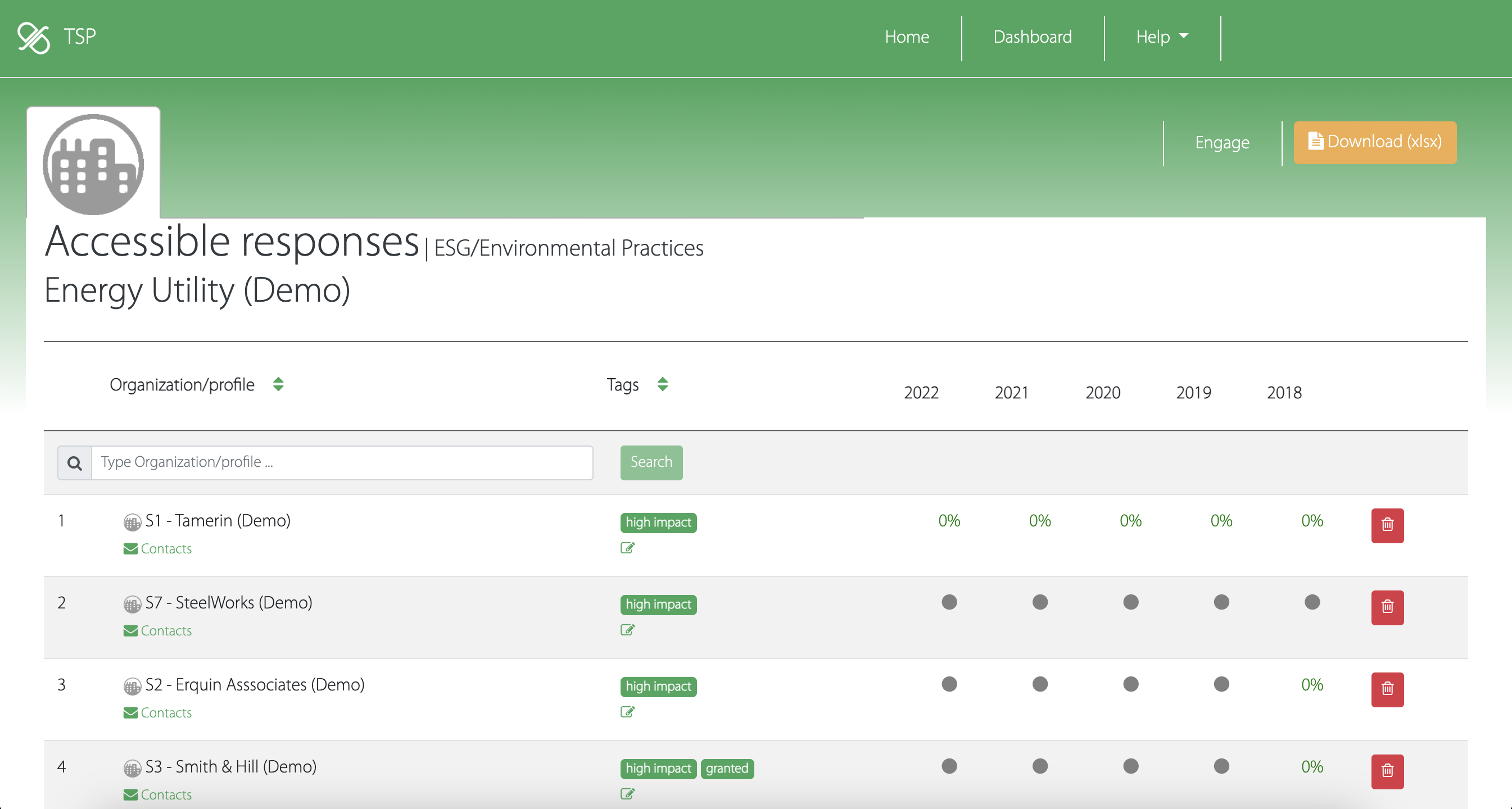
What are the different statuses?
- verified
- A subject matter expert has read through the response and rated the accuracy of the response.
- completed
- The reporting profile has completed the questionnaire and shared it with your account.
- responded
- The reporting profile has completed the questionnaire but hasn't shared the response with your account yet.
- no-response
- The reporting profile was invited but did not complete the questionnaire. It could either means they abandoned in the middle of responding or they have never started.
- no-data
- The reporting profile has not completed the questionnaire nor had been invited to do so.
Finding contacts to discuss a response
By clicking on the Contacts link under a profile name, you will see the list of users with a profile manager's (i.e. update permissions) role on the profile as well as the last time they logged in. Typically you will want to connect with the most recently active profile manager to discuss a response.
Categorizing suppliers
It is often beneficial for your own internal tracking to categorize reporting profiles (ex: tier 1/ tier 2/tier 3 suppliers). You can do so by editing tags attached to a reporting profile.
Click on the (note icon) for a reporting profile, type meaningful tags (comma separated), then click on the note icon again. You can also click anywhere outside the tag edit box to save the new tags.
Accepting pro-active responses
Reporting profiles have the opportunity to share a response with you without being prompted to do so through the Engage dashboard. When it is the case, you will see the profile name in the table and an Accept button instead of the row of status circles. Click on the Accept to add the profile into the accessible responses for your account.
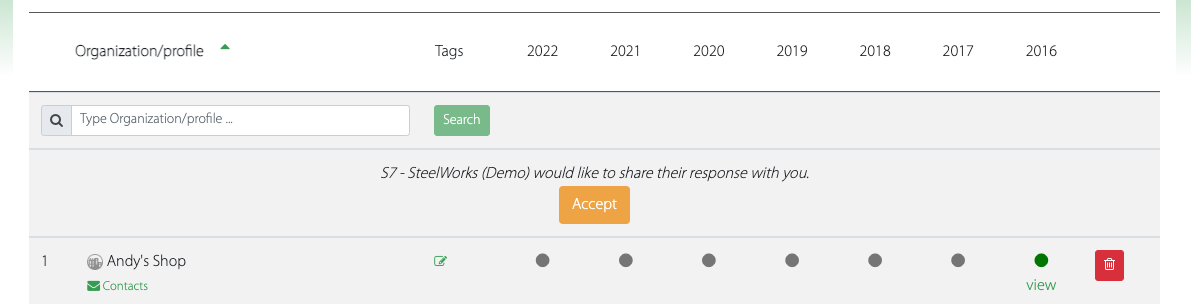
Revoking access to responses
In cases where a supplier merged with another company, ran out of business, or you stopped doing business with them, you might wish to clean up your responses dashboard.
To remove a profile responses from your pool of accessible responses, click the (trash icon) on the profile's row.
Note that removing a profile from your accessible responses dashboard does not delete those responses in the system. They will no longer be included in charts you rely on, and you will loose the ability to see those responses.
- Need help?
- Contact us
- Curious how it is built?
- Visit us on GitHub