Update to a subscription
As a provider, you can add or extend subscriptions without subscribers going through a checkout page.
It is useful in scenarios where:
- Your product is using subscription-based access control and you have already collected payment off-line.
- You want to change a customer's subscription after talking with them on the phone.
Click on your username at the top right of menu bar, then on Settings to land on the Dashboard page. Either search for a subscriber under Find a profile, or browse to the Subscribers page on the left sidebar.
After you click on a subscriber, you will be taken to the settings pages for the subscriber's profile. Click on Subscriptions on the left sidebar if you are not of the profile Subscriptions page already.
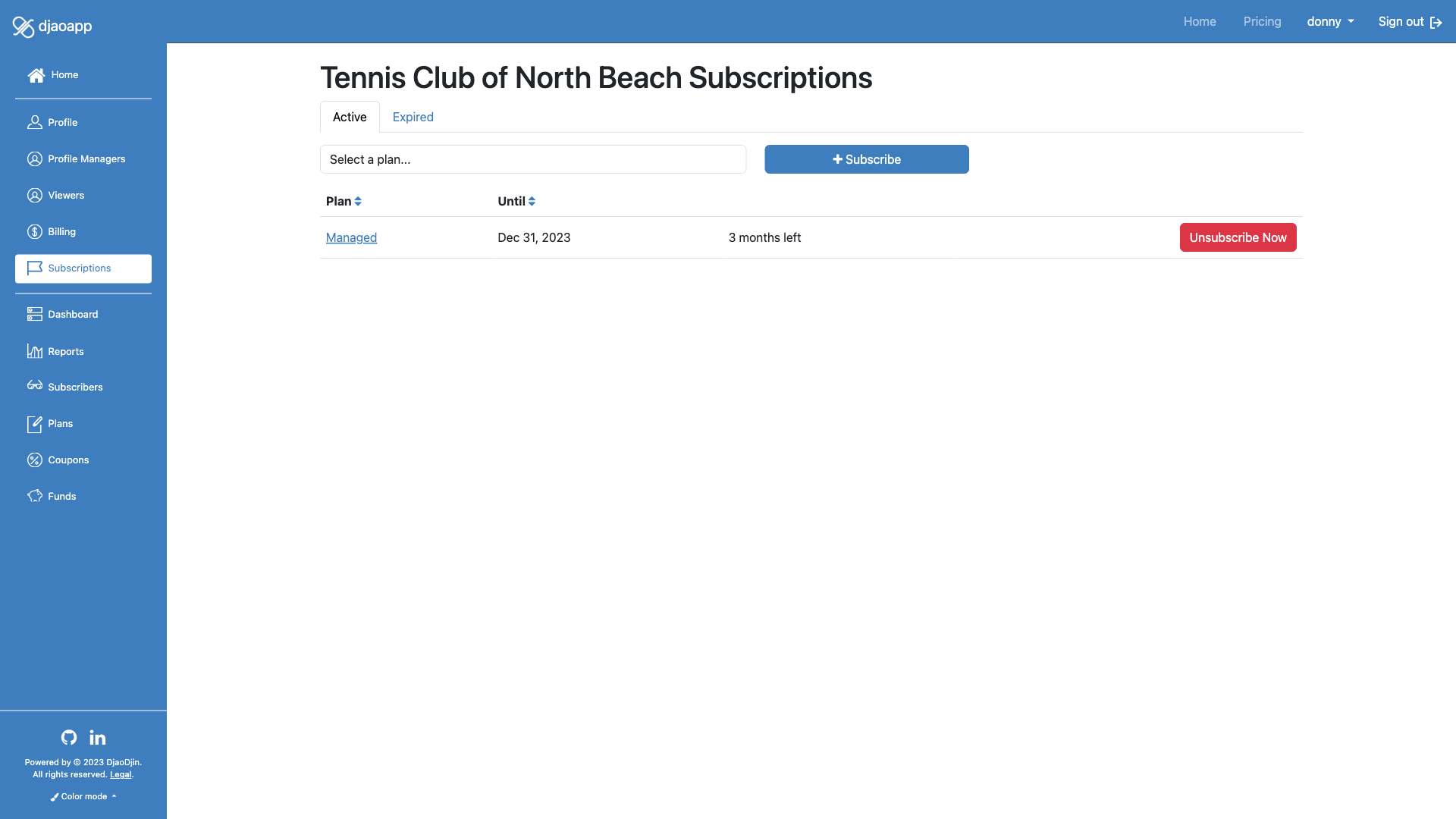
Extending a subscription
Locate the calendar icon next to the date at which the subscription ends and click on it. Then pick a new date in the future at which you wish the subscription to end or renew.

Adding a subscription
Select a plan in the drop-down, then click the Subscribe button.

- Need help?
- Contact us
- Curious how it is built?
- Visit us on GitHub